Shopping for automotive parts and accessories can be a daunting process. In most cases, you need to know a bunch of information about your car that you might not have on hand. You then have to navigate a confusing website (or multiple confusing websites) to find the right part.
Indeed, the journey can be intimidating, especially for a first-time shopper. But at CarParts.com, we strive to make shopping for parts quick and easy, which is why our website features a straightforward layout that’s simple to navigate.
Follow along as we take a look at how easy it can be to find the right part—and get back on the road faster.
How to Search for Parts on CarParts.com
There are two primary methods for navigating the CarParts.com website: using the search bar and searching by category.
Shop for Parts Using the Search Bar
When searching for parts and accessories that are vehicle-specific, you’ll want to use the search bar. Here’s how it’s done:
1. Determine your vehicle’s year, make, model, sub-model, and engine size
Before you start shopping for parts, you’ll need to know your vehicle’s year, make, and model. You’ll want to know the submodel (also known as the trim level) and the engine size, as well.
But what if you don’t have this information on hand? You can use the following tips to find it:
A. How to determine the year, make, and model
Your insurance card and registration will list the year, make, and model of your vehicle.
B. How to determine the trim level
In some cases, your insurance card will list the vehicle’s trim level. If it does not, take a look at your car—there is often a trim badge on the trunk or fender. You can also check the vehicle’s window sticker (if you still have it).
If the above methods fail, you can call the parts or service department at your local dealership to determine the trim level. Before you call, however, be sure to have your car’s vehicle identification (VIN) number on hand, as the dealer will need this information.
Note: You can find your car’s VIN number on your registration or insurance card. The information is also listed on two different placards: one inside the driver’s side door jamb and another on the driver’s side of the dashboard (right beneath the windshield).
C. How to determine the engine size
You can determine your car’s engine size by entering the VIN number into a decoder, such as decodethis.com. The engine cover, engine plenum, or emissions decal (located under the hood) may also list the engine size.
Finally, if all else fails, you can call the dealer with your VIN number to get the information.

2. Select Your Vehicle From the Dropdown Menu
Once you have the information from step #1, use the dropdown menu at the top of the page to select your vehicle.

3. Search for the Part You Want
Type in the name of the part you’re looking for into the search bar at the top of the page. Then, click the magnifying glass icon to perform a search of the CarParts.com database.

4. Scroll Through the Options (Pay Attention to the Fitment Details)
Scroll through the search results to find what you want.
You’ll notice that, in our example, we need to know some additional information to get the correct part. We need to know the motor mount’s location (e.g., front, left, right) and the transmission type for our application.

There’s also a sidebar on the left-hand side of the page that allows you to filter the search results. In our example, we have the option of filtering based on the brand, price, location of the mount, return policy, and quantity sold.

5. Add the Parts to Your Cart
Once you’ve found the correct part, click the “Add to Cart Button” to complete the transaction and get the part shipped to your doorstep.
Shop for Parts By Category
You can also shop for parts by category. This option is useful if you’re looking for something that isn’t vehicle-specific, such as a tool or an accessory.
To shop by category, simply go through the following steps:

1. Select One of the Categories From the Top of the Page
At the top of the page, you’ll notice a list of categories, including:
- Auto Body Parts and Mirrors
- Headlights and Lighting
- Engine and Drivetrain
- Brakes, Suspension, and Steering
- Interior
- Exterior
- Tools & Garage
- Wheels & Tires
Click on the category that fits your needs.

2. Choose a Sub-Category
Next, choose a sub-category. In our example, we’re going to select tools.

3. Select a Part
Select the type of part you’d like to view. We’re going to select jumper cables in our example.

4. Add the Items to Your Cart
Once you’ve found what you’re after, click the “Add to Cart Button” to complete the transaction. Your purchase will be shipped directly to your doorstep.
Everything You Need For Your Vehicle
If you’re looking for an automotive part or accessory, there’s a good chance you’ll find it on the CarParts.com website. Our catalog includes more than 1 million products to choose from. What’s more, we have fulfillment operations across the country—boasting nearly 1 million square feet of warehouse space—available to ship your parts quickly.
Any information provided on this Website is for informational purposes only and is not intended to replace consultation with a professional mechanic. The accuracy and timeliness of the information may change from the time of publication.